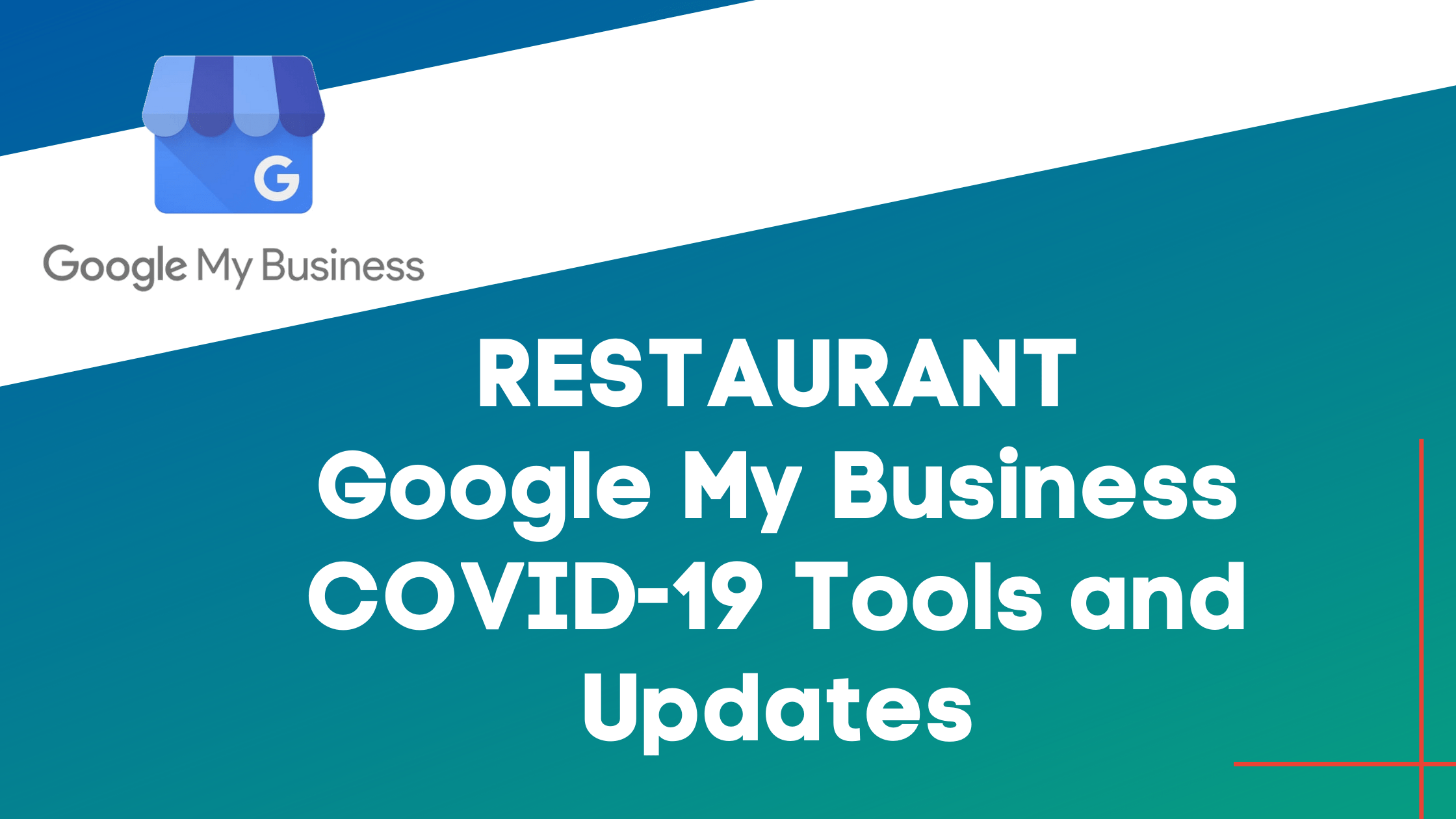As a local restaurant, you need a fast, cheap, and effective way to keep your customers informed of your operations during the coronavirus pandemic. Right now, Google is providing special Google My Business COVID-19 Updates that are prominently displayed on your business listings when your restaurant shows up on Google Search and Maps when you make the appropriate updates to your profile.
Use Your Restaurant’s Google My Business to Provide COVID-19 Updates
Temporary closures, changes to hours of operation, and modified services must be communicated to your customers. Use Google to get that information out throughout the crisis so people searching know how and when to buy from your restaurant.
Communicate Pandemic Changes and Restrictions
Use your Google My Business profile’s business description to share information about what adjustments have been made in response to COVID-19. Let customers know if your restaurant has open outdoor seating, is only providing takeout or delivery, or if your services are delayed or taking longer.
To update the business description, go into the “Info” section of your GMB account, you can enter information “From the business.” Do not include URLs or HTML, and you can’t exceed 750 characters.
Add COVID-19 Related Post to Your Business Listing on Google
Currently, Google My Business offers a new Post type specifically for COVID-19 related messages. Use these to share more detailed and timely updates about what’s going on at your business throughout the crisis. You can add information about closures or reduced hours, safety and hygiene practices, availability of gift cards to support your business, and delivery services.
You’ll find COVID specific post options in your GMB menu. Simply click on “Post” and choose the “COVID-19 update” tab and enter the information customers need to know during the crisis. Preview your post and hit “Publish.”
COVID-19 update posts appear prominently on your profile and are more noticeable to your customers.
Turn on Messaging to Connect with Customers
Turn on the messaging feature on your Google My Business profile to help your customers reach you. If you aren’t reachable by phone or it’s after your business hours, messaging can help customers get the information they need.
First, you will need to download the Google My Business app and turn on messaging. Once you turn on messaging, customers will find a "Message" button on your Google My Business listing where they can message you at any time.
Messages will appear in the Google My Business app, and you’ll receive notifications for incoming messages. You can customize an automated welcome message that customers will get when they message you.
Closing Dining Room? Mark Takeout, Delivery, Curbside Options
When customers search for your restaurant, your business listing in Google search and Maps results will prominently show which of these dining options you currently support: “Dine-in,” “Takeout,” “Delivery,” or “Curbside pickup.”
Let your customers know whether your food business offers takeout, delivery or curbside pickup and/or stopped providing dine-in service by adding or editing the "Dine-in," "Takeout," "Delivery," and "Curbside pickup" attributes in the “Info” section of your GMB account. Find “Attributes” and click “Edit,” then scroll through and select the attributes you want to display on your business profile for searchers. Make sure you click “Apply.”
Highlight Changes to Menus and Specials
If you reduced your selection, or have deals or specials to attract customers, update your menu in the “Info” section of your GMB account, click on “Menu” to add or edit your menu items and then click “Apply.” If you link to an URL of your menu, select “Menu URL” to update that information instead.
You can also add photos of your most popular dishes on Google Maps.
Always Update Business Hours
At this time, any business may find a disclaimer on their profile to let customers know that their business info may not be up to date. Verified businesses can remove this disclaimer when they update recent special hours.
The disclaimer won't appear if a business hasn't set hours of operation or if you mark your business "Temporarily closed." If you mark your business “Temporarily closed,” attributes such as takeout or delivery won’t display on your profile.
To update hours during the pandemic, go into your GMB menu, choose “Info” and click on “Special hours.” Next, click on “Add new date” and enter the opening and closing times for that day. When you’re done entering all your special hours, make sure you click “Apply.”
To better serve customers through the crisis and well beyond, communicate with customers searching for your restaurant or type of restaurant on Google through your Google My Business listing. All these updates will show on your Business Profile on Google Search and Maps search results.
Do you need help setting up and maintaining your GMB profile? We can help you! Contact us today, at 318-219-5353 for a complimentary online strategy meeting.